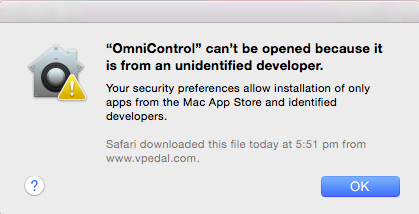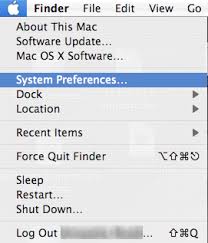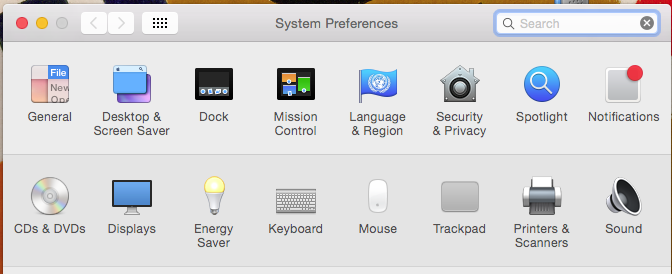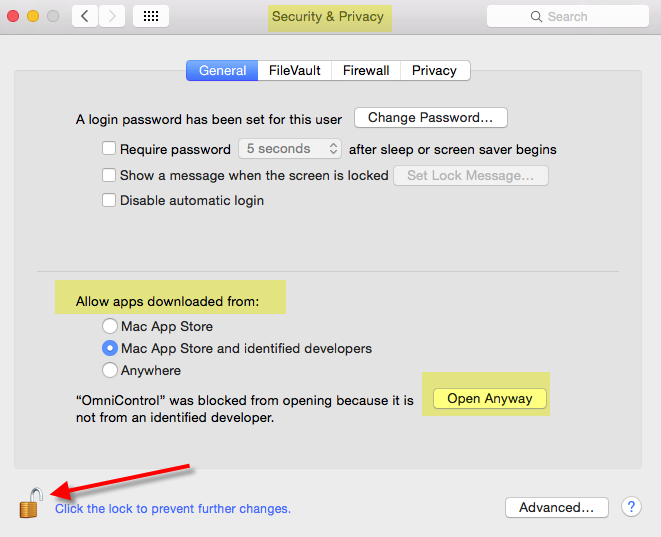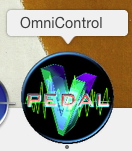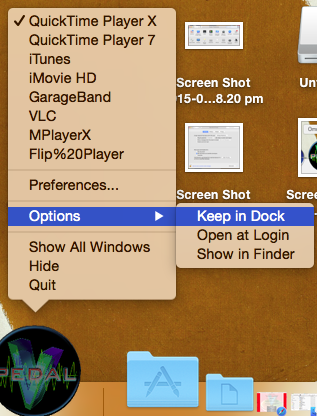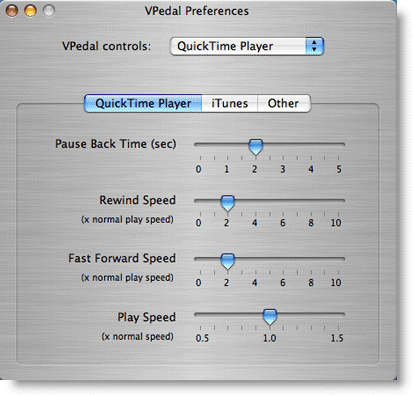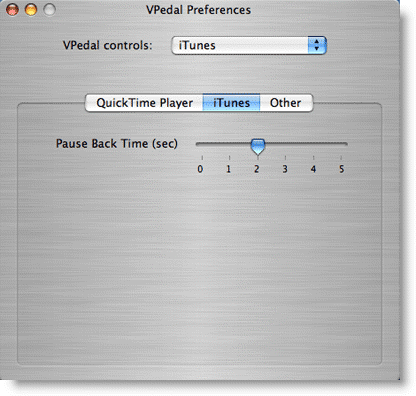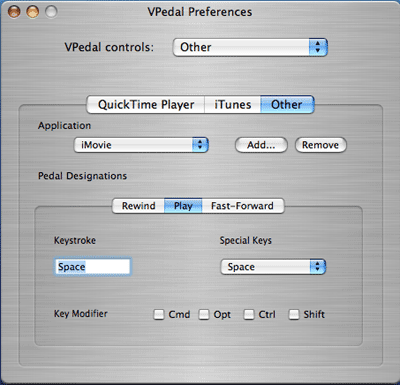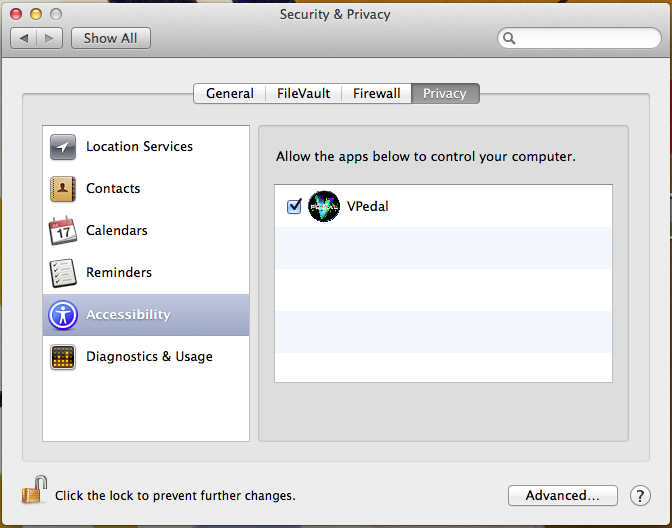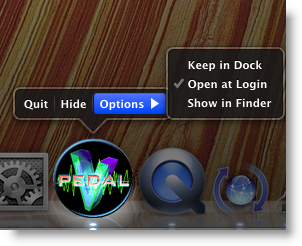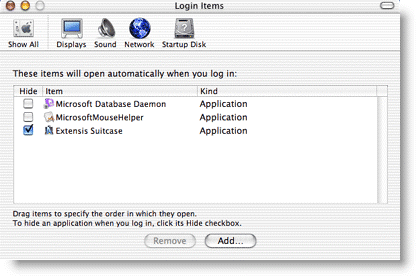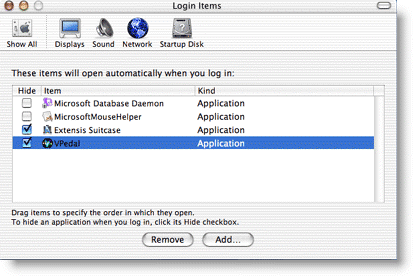OmniControl 2.8.7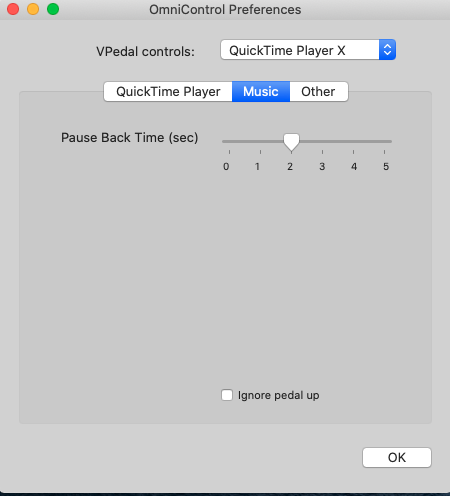 Tested on 12.1 ( Monterey )
Tested on 12.1 ( Monterey )
NOTE: When Omni Control is set to control iTunes / Music only the middle pedal is active
the Left + Right pedals ARE NOT Active
vPedal Omni v2.8.7 – ( Big Sur > upwards )
Download and save “Omni 2.8.7.zip” to your desktop
( unzip the application and then move it into the Applications directory )
If you had an old version of Omni control installed you will need to delete these files
Find the files by using Finder > Go to Folder ~/Library/Preferences/ > whilst holding down the option key
/Library/Preferences/com.vpedal.OmniControl.plist
/Library/Preferences/com.vpedal.vpedal.plist
and then relaunch the app, it should now show “Music”in the Preferences
vPedal Omni v2.6.2 – ( june 2019)
Download and save “Omni 2.6.2.zip” to your desktop
( unzip the application and then move it into the Applications directory )
Catalina update Note#1 to control music tracks you now need to select “Music” instead of “iTunes“
Note# 2 start the application you want to control FIRST > and then start omni
Apple is splitting the iTunes product up into several different services
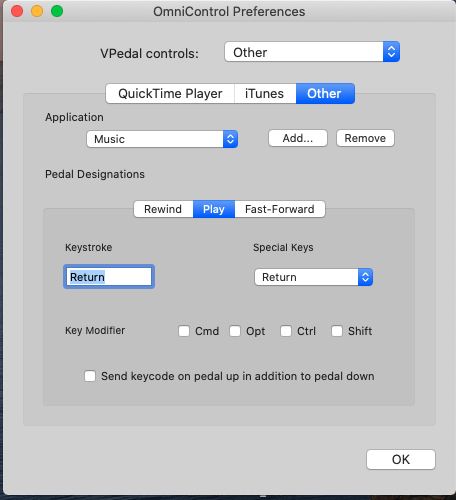
you can use either use Space ( play / pause ) or Return ( play selected track from the start)
Omni requires you to “enable access for assistive devices” You’ll find it in System Preferences > Security & Privacy > Privacy > Accessibility. Unlike previous versions of OS X, which used a universal checkbox in an “all or nothing” approach, the new functionality in Mavericks allows users to individually choose which apps can gain control of the system to perform their various scripted functions
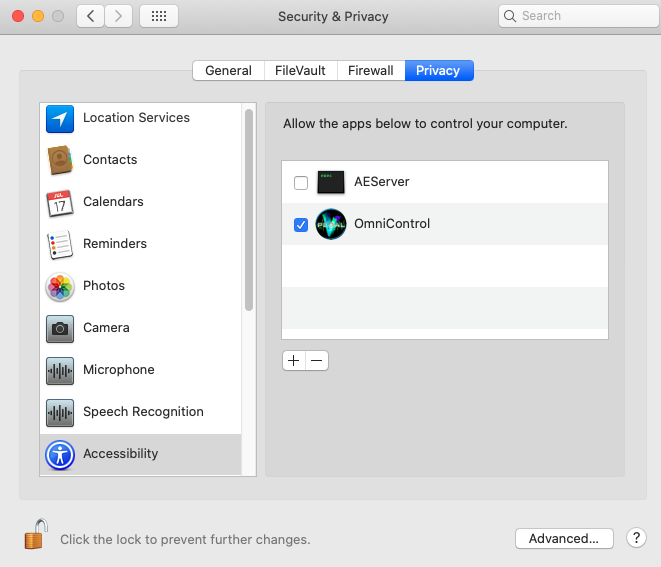
To improve the performance of Omni you may wish to adjust the priority, as detailed in the link below
also setting the pause back time to “0” also improves the performance.
https://www.techrepublic.com/article/how-to-adjust-cpu-priority-using-apples-terminal/
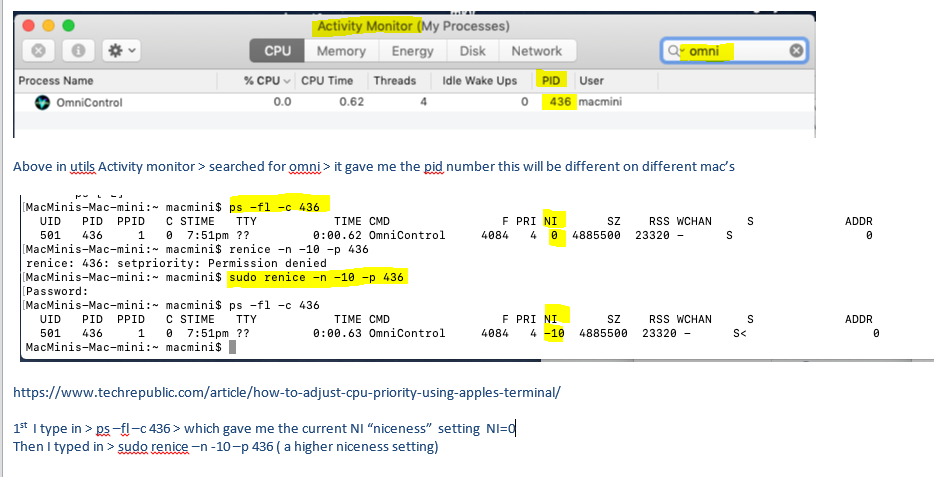
Click here for a Short “How to” Video – OSX
Click here for the longer / older version “How to” OSX 10.5.X
Note: whilst this video was created on an older version of OSX (ver 10.5.X) all of the information which relates to how to configure Omni Control to work with various applications remains unchanged, or see the “How to” instructions below.
June 2016 – Note: the latest version of iTunes 12.4.1.6 has fixed the issue playback with 12.4.0.119
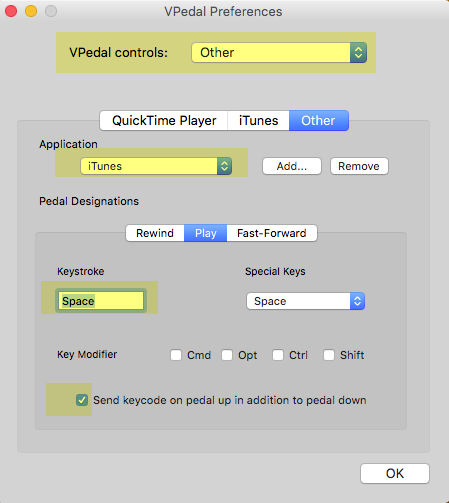 or an alternate work around is to use Quicktime
or an alternate work around is to use Quicktime
or click here to download the earlier version of iTunes ( OSX 12.3.3.17 was good )
vPedal Omni Control 2018 – works with “High Sierra”
Note: This is an rewritten / updated version of Omni – released May 2018, and has been renamed as “Omni Control”. This version supports also all the current vPedals ( fix’s the triggering issue)
OmniControl How to Video on Youtube
Control Quicktime Player X ~ Quicktime 7/ iTunes / Pro- tools & more
Download and save “OmniControl 2018.zip” (414.kb) to your desktop ( and install )
if the message below is displayed after you download OmniControl
Recently Apple has increased security pls make sure the user you have login to your mac has Admin rights
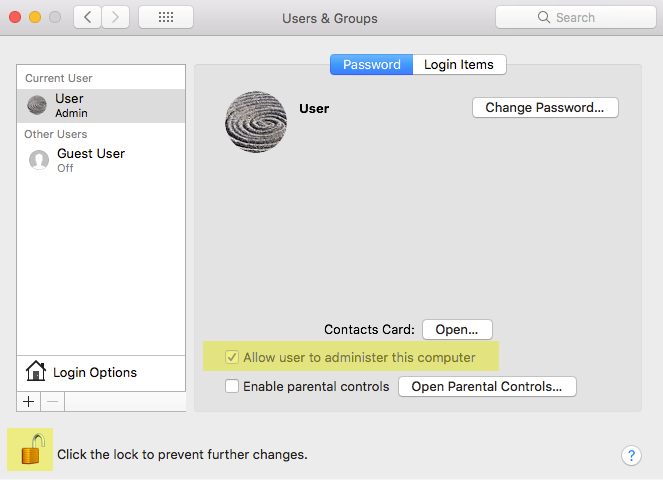
this has changed the way you need to open Omnicontrol for the first time > below is what Mac Help says
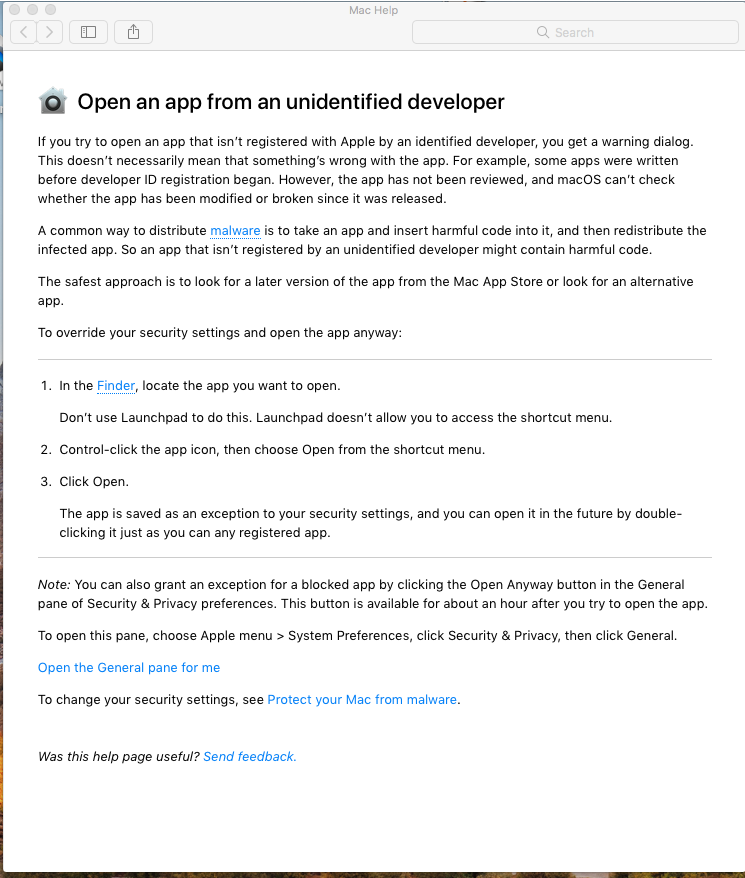 Open Finder > go the place where you put Omnicontrol, when you downloaded it > then > Control + Click > Open
Open Finder > go the place where you put Omnicontrol, when you downloaded it > then > Control + Click > Open
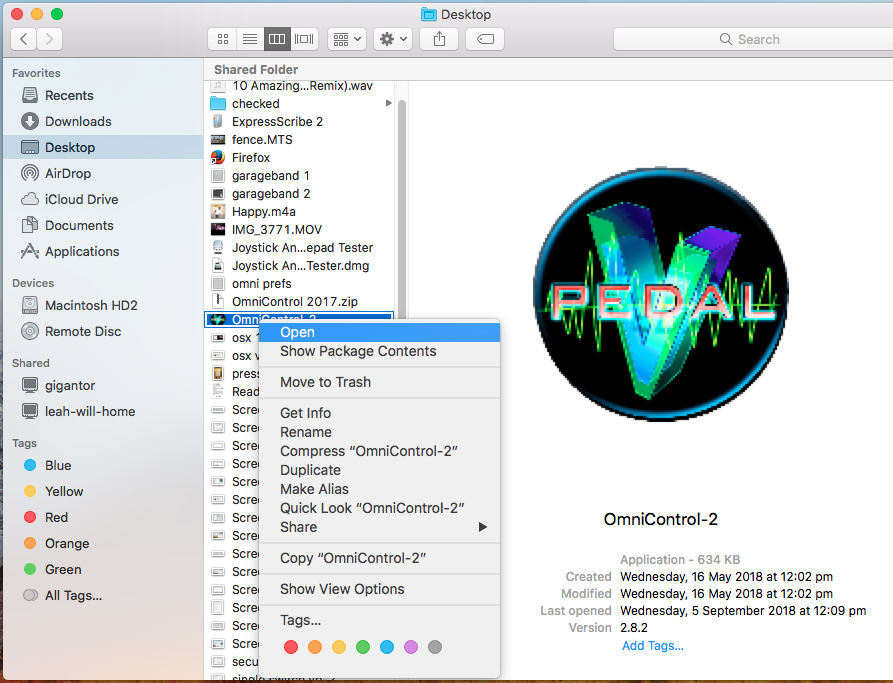
The old way to open Omnicontrol
Go to > System Preferences > Security + Privacy
allow Omnicontrol to Open Anyway
you may have to unlock the lock on the left hand side bottom of the page
when you “Allow Anyway” an Icon is created on the desktop > click on the icon on the desktop to start OmniControl
when OmniControl is in the taskbar it is operating > Options > Keep in Dock
Install tip:
If you change the setting back to “Mac app + identified developer” right after installing, BUT before opening the app from the dock. you will ended up getting the message that “Omni control couldn’t be opened”. BUT keeping the “anywhere” setting until after opening the app for the first time allows for the successful install . Then after it’s opened, the security setting could be changed back to “Mac app + identified developer”
NOTE: Omni acts as “the glue” between the vPedal hardware & the software on your Mac, it must be running in the dock for it to work. It can control
How to “Quicktime”
The QuickTime Player panel allows you to change the Pause Back Time ( i.e. the amount of time that the plugin automatically rewinds when you lift your foot off the pedal )
You can also effect the speed of both the fast forward & rewind
Plus Varispeed – great for Transcription
How to “iTunes”
The iTunes preference panel allows you to change the Pause Back Time. ( i.e. the amount of time that the plugin automatically rewinds when you lift your foot off the pedal )
The Fast Forward & Rewind speed adjustments are disabled in the vPedal iTunes preference panel ( they are hard programmed in iTunes to move in 5 second increments.)
How to “Other”
The “Other” preference panel allows you to add “other” applications to Omni. Those Hotkey Command Key combinations will have to be set by you ( because every application is different )
By clicking on the add button you can then choose the application you want to control with your vPedal. Once you have chosen the application, you then use the Pedal Designations to map the commands that will be sent by the vPedal when you press Rewind / Play or Fast-Forward. . You can add many “other” applications
Note: Playback of .wmv files
If you need to playback .wmv files you need install the Flip4mac plug-in for Quicktime
Note: Apple OS X 10.9 Mavericks
Omni requires you to “enable access for assistive devices” You’ll find it in System Preferences > Security & Privacy > Privacy > Accessibility. Unlike previous versions of OS X, which used a universal checkbox in an “all or nothing” approach, the new functionality in Mavericks allows users to individually choose which apps can gain control of the system to perform their various scripted functions
Older Versions
vPedal Omni v2.6.1
Download and save “Omni 2.6.1.zip” to your desktop ( and install )
This patch was designed to resolve the “vPedal quit unexpectedly” issue.
Please remove any old versions of Omni before you install this update.
i.e. drag the old version into the recycling bin
To have Omni launch at startup > Click on the vPedal Icon in the Dock and hold the mouse button > Options> tick Open at Login
Quicktime 7
NOTE: ~ QT7 isn’t installed by default by OSX10.7 it uses Quicktime Player X this can be an issue for some users because the transport controls in Quicktime Player X fade out after a few seconds – causing the timecode display to disappear you can install QT7 as per the instructions on the apple support site > http://support.apple.com/kb/ht3678 from the OSX10.6 DVD
old versions of quicktime are available from:
https://support.apple.com/downloads/quicktime
or
http://www.oldapps.com/mac/quicktime.php
If QuickTime Player (version 10) doesn’t work with your older media formats or workflows, the legacy QuickTime Player 7 may help.
- Make sure that you’re using Mac OS X Snow Leopard v10.6.3 or later.
- Download QuickTime Player 7, then double-click the downloaded file to open it.
- Double-click QuickTimePlayer7.6.6_SnowLeopard.pkg and follow the onscreen instructions. The installer puts QuickTime Player 7 in the Utilities folder of your Applications folder.
OSX 10.5
if you still use OSX 10.5 download and save ” Omni_v2.4.dmg ” for to your desktop
Double click to mount the inside the disk image ( dmg ), it will request that you add the vPedal programme into the applications directory of your hard drive. You then need to double click on the vPedal Icon to start the application, it will be running in the Dock
Once Installed the Omni Application Icon is in the dock. By holding down your mouse button you can quickly swap between the applications you are controling with your vPedal & also you can access the various preference panels as seen below.
You will want to have the Omni Application to launch when your computer starts up
Select menu item: Apple Menu > System Preferences.
Click on the Show All icon to ensure all preferences are visible.
Personal > Single click on the Login Items icon.
Select the Login Items tab. Select the Add button.
Select your preferred item and hit the Open button.
Quit the System Preferences application by selecting menu item: System Prefs > Quit System Prefs. > Restart your Mac.
Developer Uninstall Tip:
Remove the preferences file in /Users/Userhome/Library/Preferences (where Userhome is the user’s home directory). The file is called “com.vpedal.OmniControl.plist”. Also remove any other vpedal-related files in that directory such as “com.vpedal.vpedal.plist”.
User Uninstall Tip:
—I had tried reinstalling before, without success. This time I not only moved the main app to trash for removal, BUT I also used the built in search function on the Mac to find every file associated with the OMNI control program and flushed them into trash as well. I think they were residuals left over from the previous version installation not removed by simply taking the icon to the trash bin.
After doing the above, rebooting, and reinstalling: SUCCESS. Pedal now controls all my desired file types.
developed by ” Gary Fielke” of www.trixsoftware.com