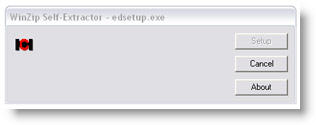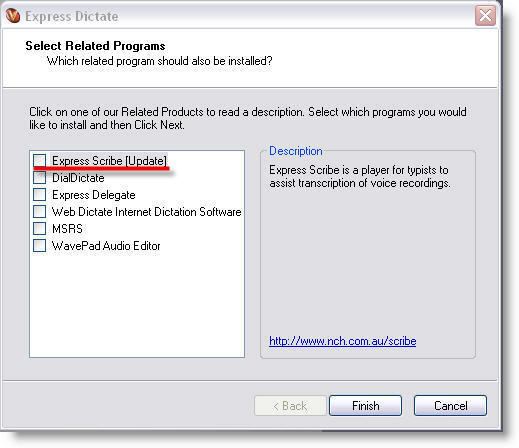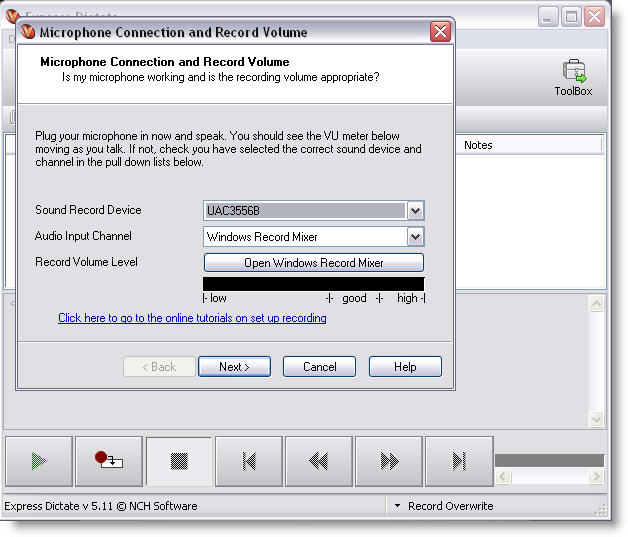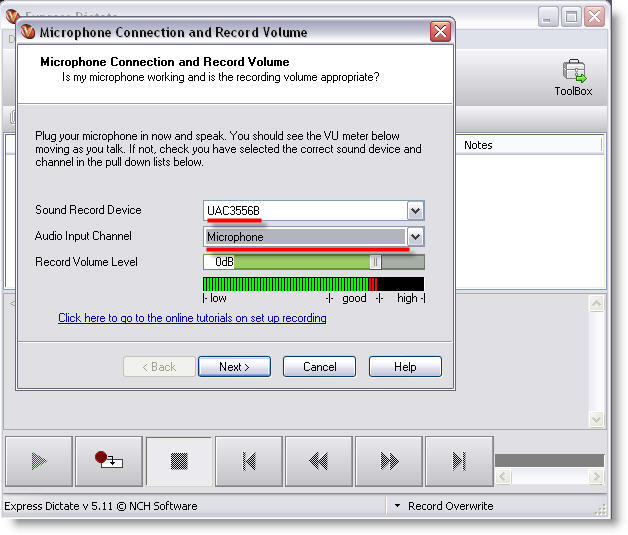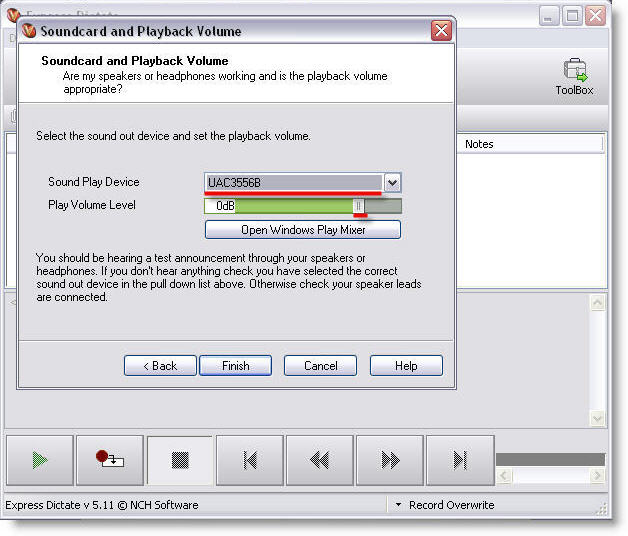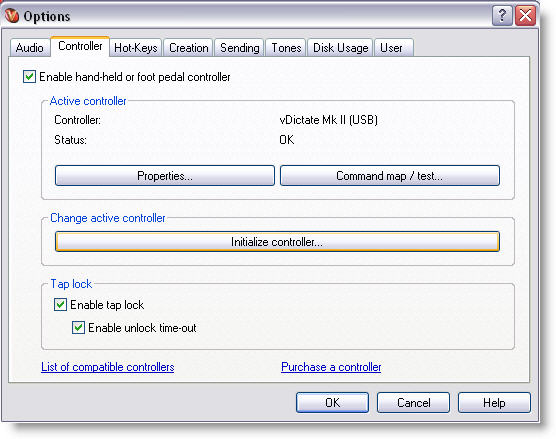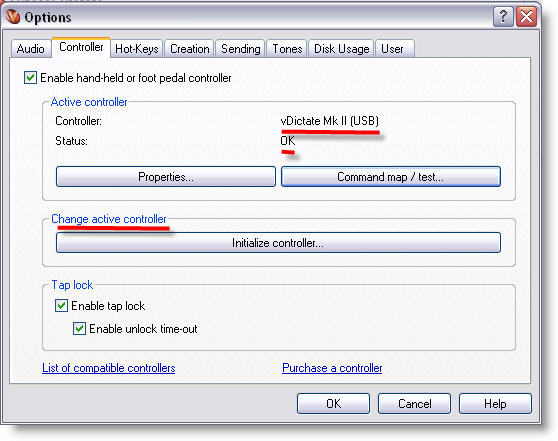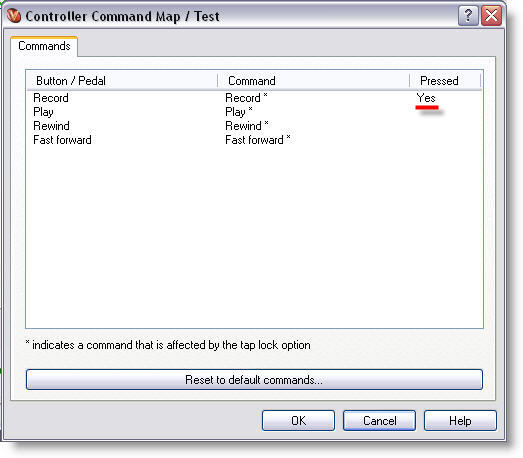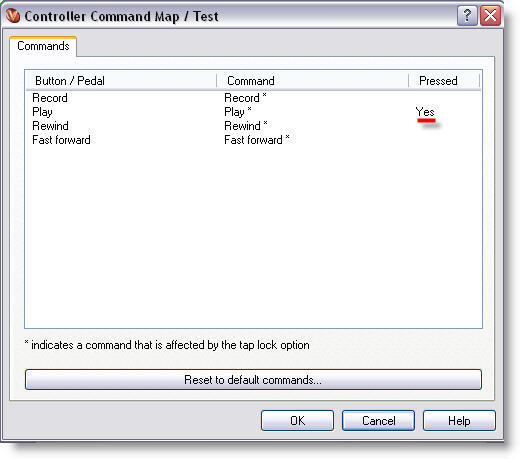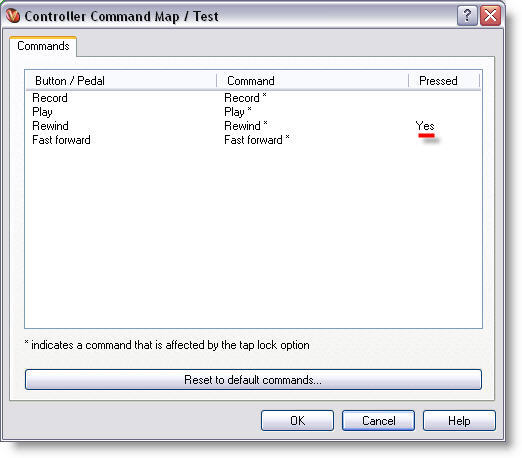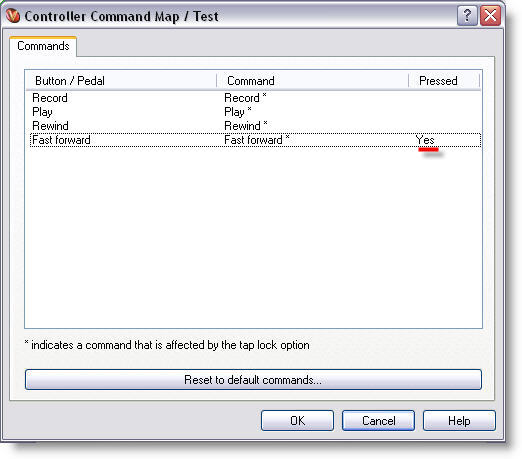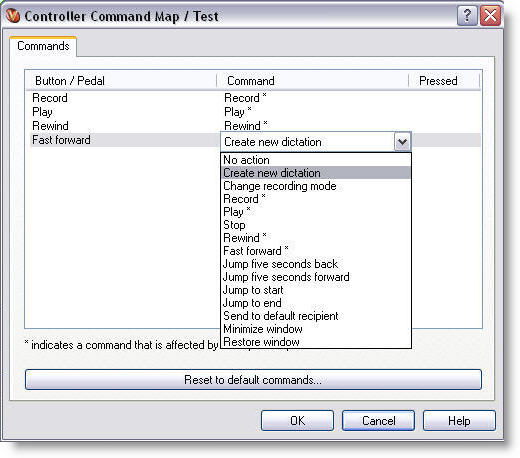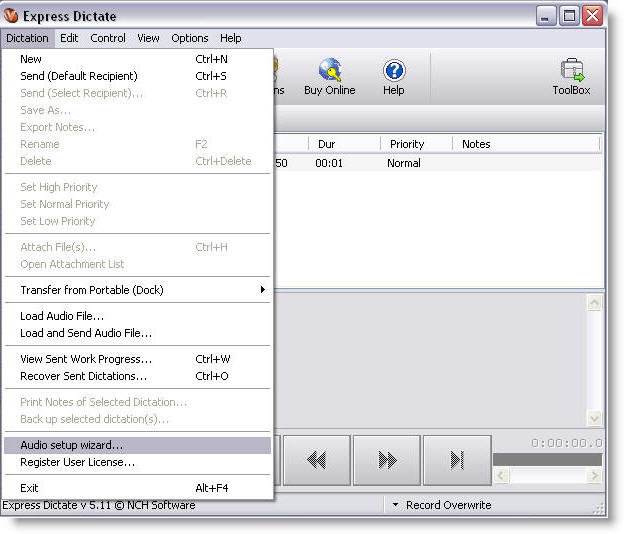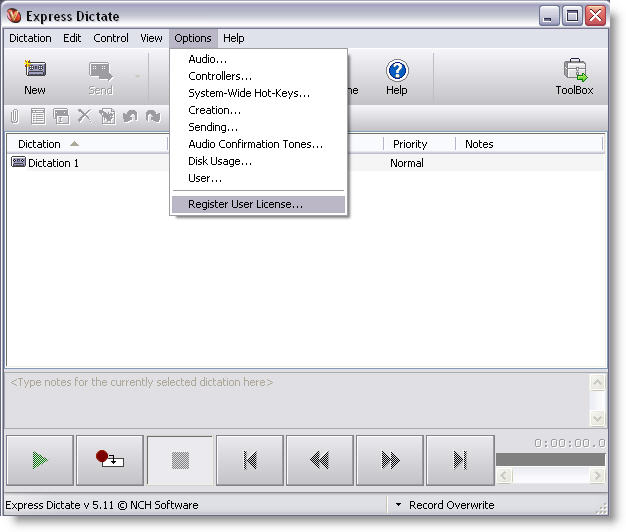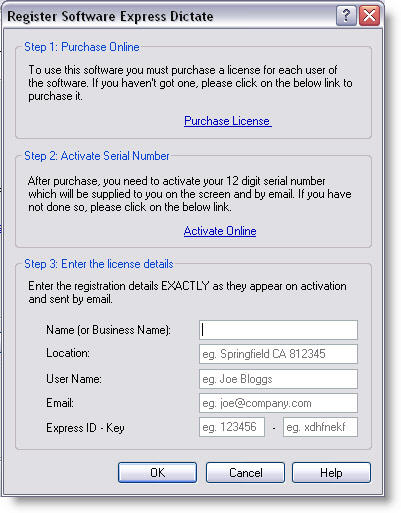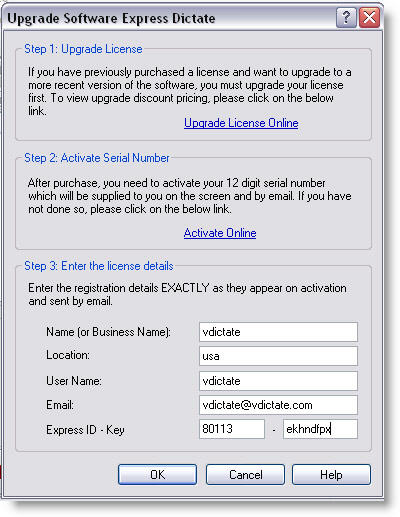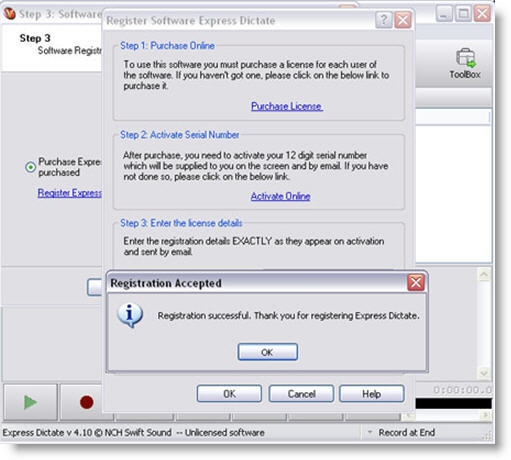PLEASE NOTE:
To aid Installation please make sure that you have your vDictate unit plugged into a USB port.
Step 1: check the PC Hardware Installation is OK – if you haven’t done this already
Step 2: Click to download software onto your pc ( you need to be online to do this )
( or right mouse button “Save Target as” …. save to your desktop )
Click on the edsetup.exe
If you ONLY want to install “Express Dictate” uncheck all of the box’s
( or you can install other programs from NCH by checking the box’s ~ you need to online to download the other applications from NCH)
On XP / windows 2000 / Vista & Windows 7 you must have Administrator rights to allow you to install
Once the software has installed you now setup the volume of the microphone part of the vDictate unit
> when the level is high enough press > Next
Select ~ Sound Record Device UAC3556B & Audio Input Channel ~ Microphone
Next you now setup the volume of the speaker in the vDictate unit
Select ~ Sound Play Device UAC3556B
when the level is high enough press > Next
Next step ~ test the transport controller buttons > Options > Controller
Please Click on the ~ Command map /test……
If you have a MKI unit connected ( as you can see the MKII unit is being dispalyed )
Click on the “Initialize controller…” the Express Dictate software will re-intialize / search for the MKI unit )
pressing the “Record button”
pressing the “Play button”
pressing the “Rewind button”
pressing the “Fast forward ~ button”
If you want to change the default actions of the buttons you click on the items listed in the Command list a drop down dialog box appears with all the available commands
You can always run the Audio setup Wizard setup at any time ~ it is access via the Dictation selection
To Active the software
Step 2 click on the “Activate Online” URL and use the serial number supplied
Please remember that for the field “Name (or Business Name):” you must input the user name that appears on the registration.
Similarly the email address that appears on the registration must be entered into the “Email:” field
Please create a backup copy of the installer file using a CD-ROM or Flash Drive
How to restore
http://www.nch.com.au/support/reg.html#reinstall
Create a copy of the installer file from the old computer. You will need to go into your program files to find the setup.exe. The setup.exe for the software is located by right clicking the the Start menu and selecting Explore.
The information will be found in: C:\Program Files\NCH Swift Sound\
Then simply remove the software from your old computer after you have created a back up copy.
Then install the back-up copy of the software onto the new computer and register the software again with your ID key information
Software licensing is controlled only by NCH Software NOT vPedal