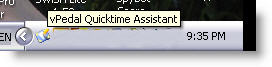Installation:
Open the “vpqtplugin2.zip“. Double click on the file vpqtplugin2.exe to install vPedal Quicktime Assistant.
The installer will place an icon on your desktop
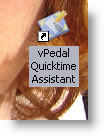
——————————————————-
How to Video – opens another window of your browser
——————————————————————————————————
Double clicking on the icon will cause the program to load into the right hand side of your taskbar and opens Quicktime.
If you right click on the vPedal Quicktime Assistant icon you will gain access to the dialog box below which will allow you to change the settings
Setup Tips: Win7
You will have to start the vPedal Quicktime Assistant 2 times in Windows 7.
The first time you will get these messages.
Start > All Programs > vPedal Quicktime Assistant
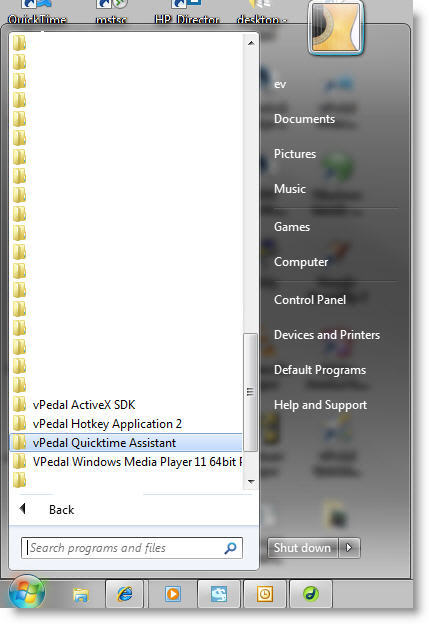
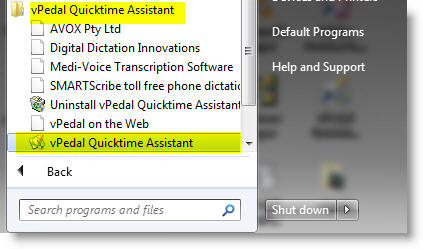
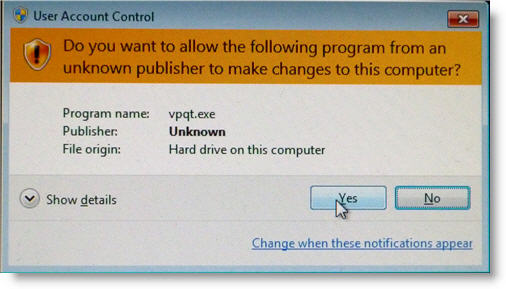
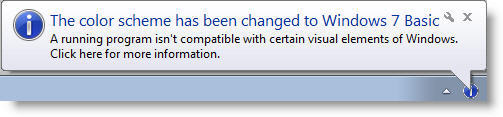
please ignore this then start vPedal Quicktime Assistant a second time so that its icon is showing in the task bar on the right hand side of the bottom of your computer monitor.
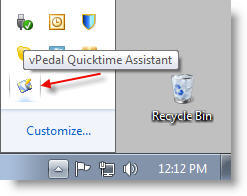
Note: If the Icon for vPedal Quicktime Assistant is not showing
~ the plugin is not working.
you can then load the file to want use and control playback with your vPedal
1.You must stop Quicktime from opening new windows (This can interfere with the operation of the vPedal Quicktime Assistant)
Edit > Preferences > Player Preferences
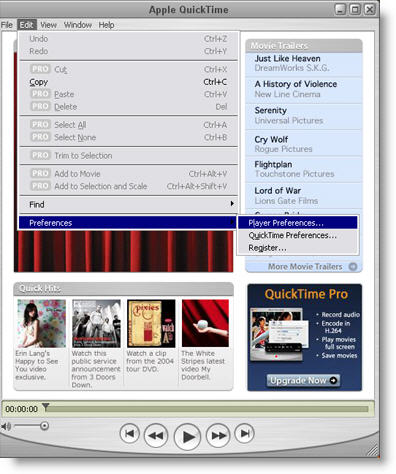
Untick / Uncheck
“Open movies in new players” “Automatically Play movies when opened”
“Other: Show Content Guide at startup” and “Other: Pause Movies before switching users” as per the image below
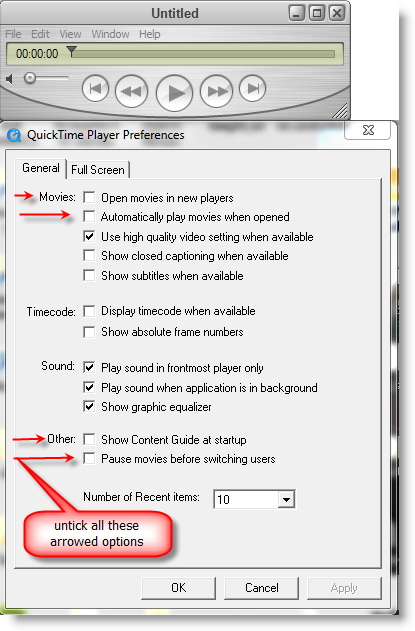
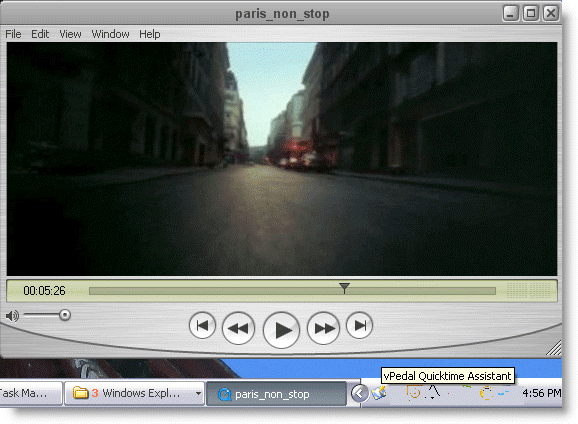
Note: if you are playing back “.mp4” files using the Quicktime Assistant on some versions of windows, only the play / pauses work. The file rewind / fast forward don’t work. This has to do with the quicktime player. we have found a work around that if you use the Windows Media Player with the vPedal plug-in and install the extra codec’s which allows the playback of mp4 files that solution will rewind / fast forward.