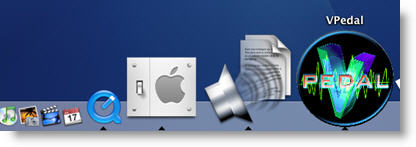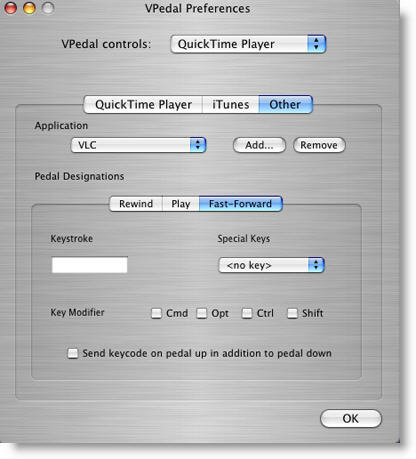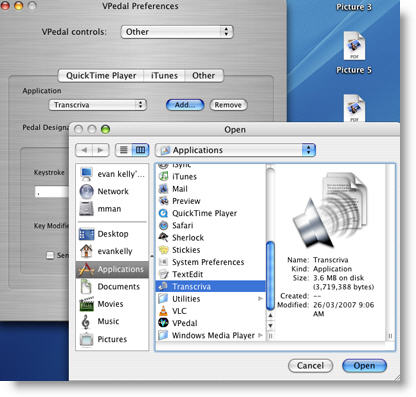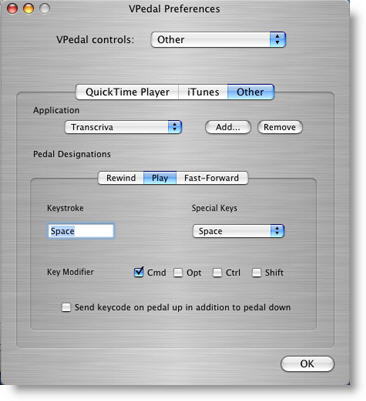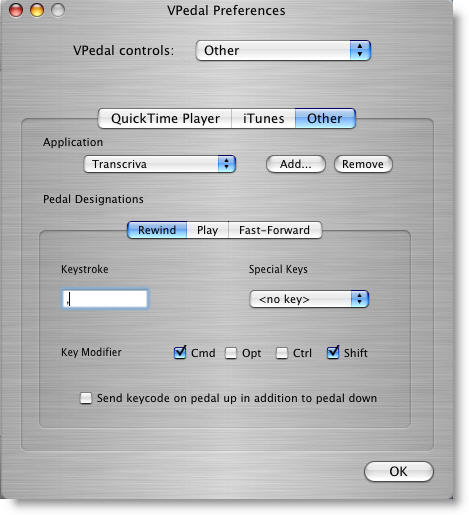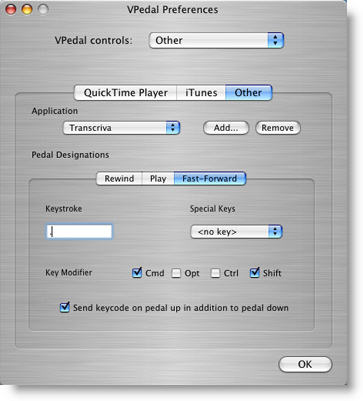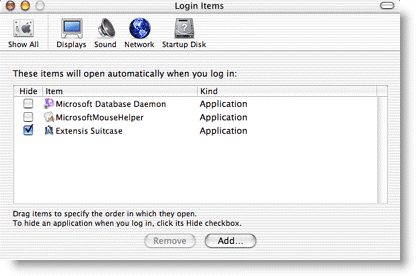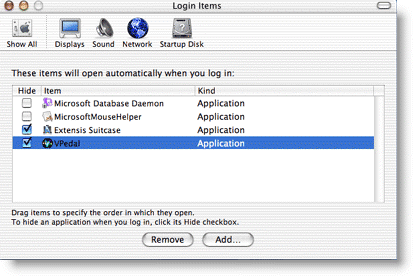vPedal Omni ~ Transcriva ~ setup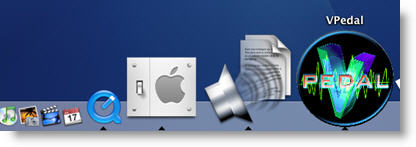
1. Install both Transcriva & Omni they should be both visible in the task bar ( as per the image above )
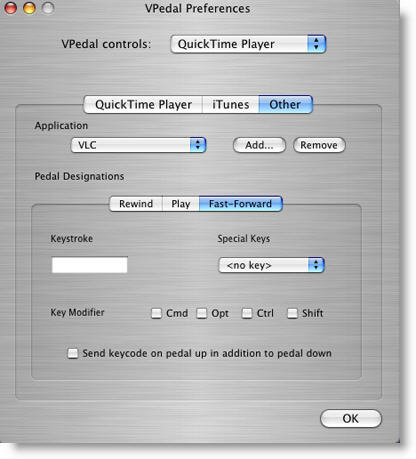
2.Click & hold on the vPedal image, hold slide until you highlight preferences, release the mouse button. When the vPedal preferences window opens you click on “Other” ( as per the image above )
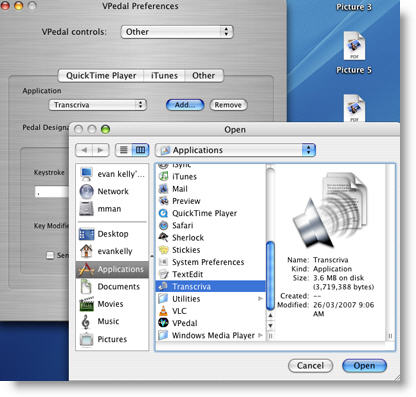
3. Click on Add look in the Applications folder on your computer for Transcriva ( as per the image above )
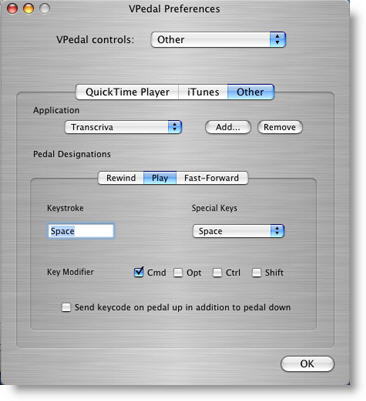
4. In Pedal Designations click Play, Transcriva Play short cut is CMD + Space ( as per the image above )
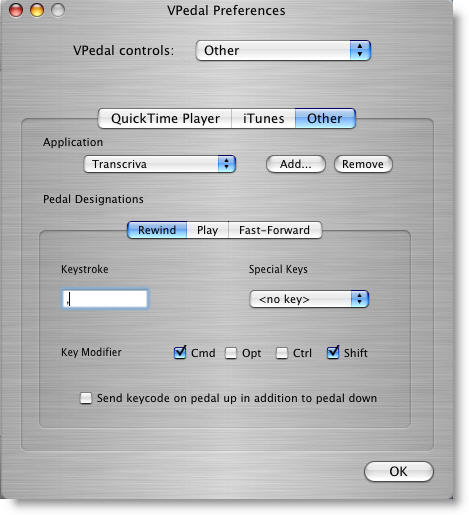
5. In Pedal Designations click Rewind, Transcriva Rewind short cut is
CMD + Shift + , ( the comma )
( as per the image above )
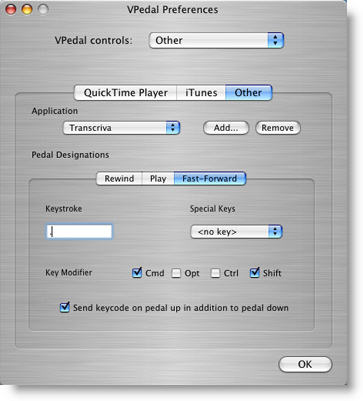
6. In Pedal Designations click Fast Forward, Transcriva F/Forward short cut is
CMD + Shift + . ( the full stop )
( as per the image above )
7. You can also tick the Send Keycode on pedal up box ………….experiment with this feature
8. You can now click on the OK button ( vPedal Preferences window will disappear )
9. Open Transcriva > load an audio file > then press play on the vPedal > it should now be working
10 You will want to have the Omni Application to launch at you computer startup
Select menu item: Apple Menu > System Preferences.
Click on the Show All icon to ensure all preferences are visible.
Personal > Single click on the Login Items icon.
Select the Login Items tab.
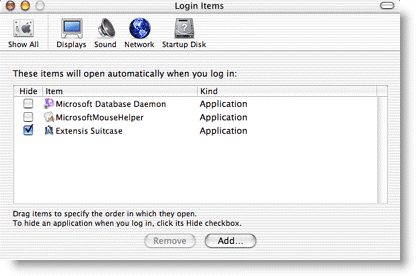
Hit the Add button.
Select your preferred item and hit the Open button.
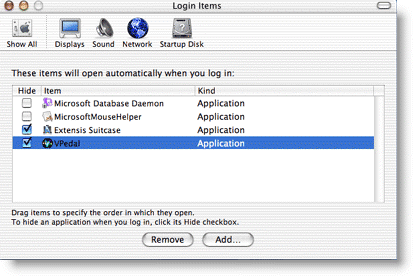
Quit the System Preferences application by selecting menu item: System Prefs > Quit System Prefs.
Restart your Mac.
Go Back