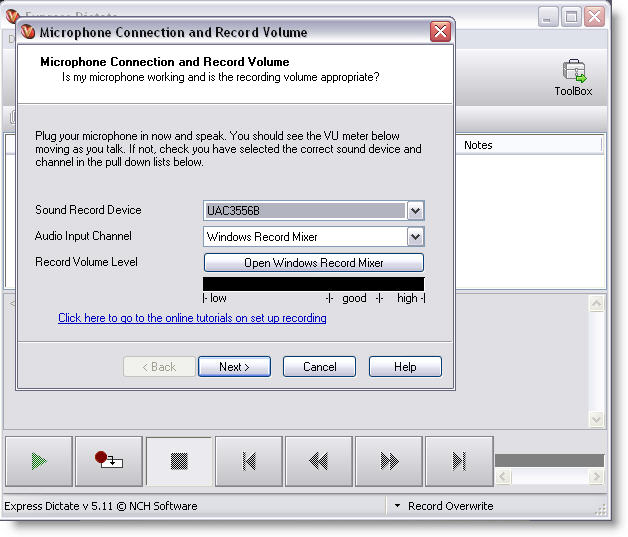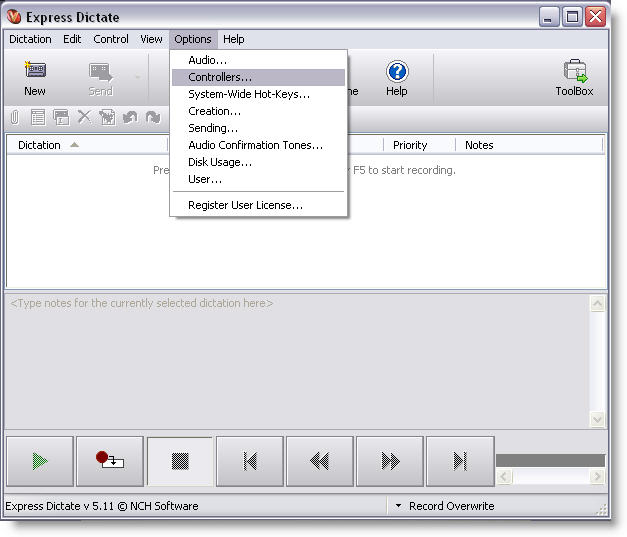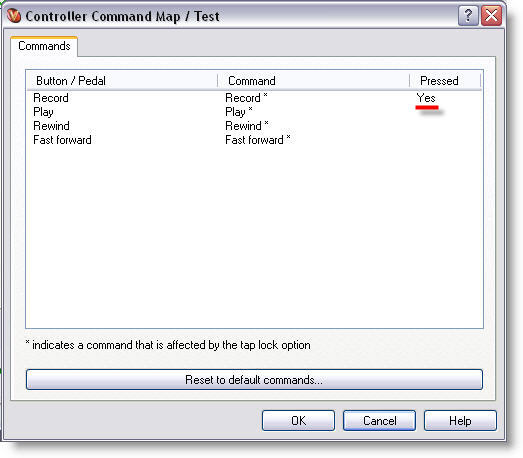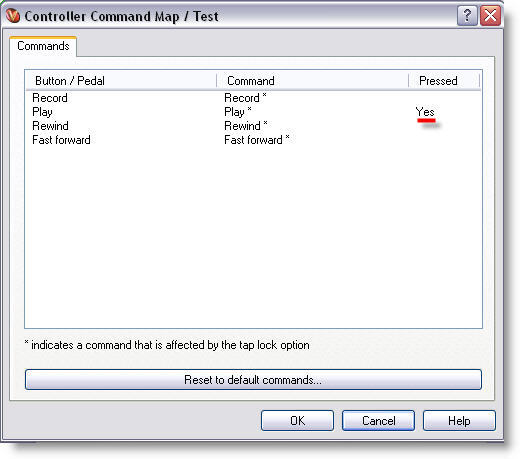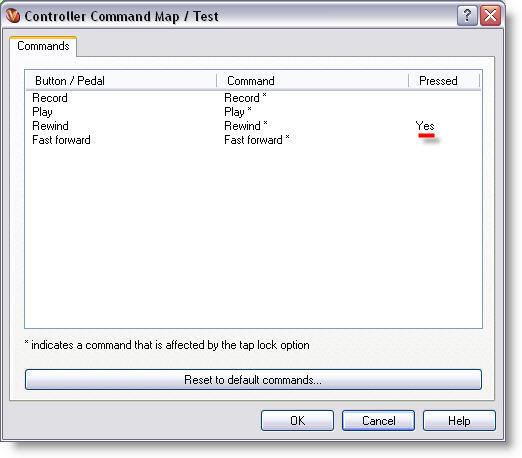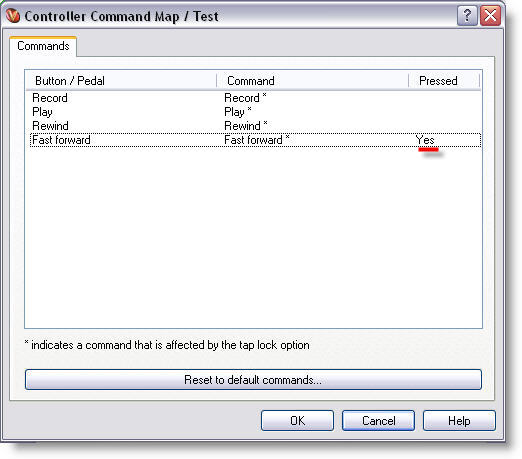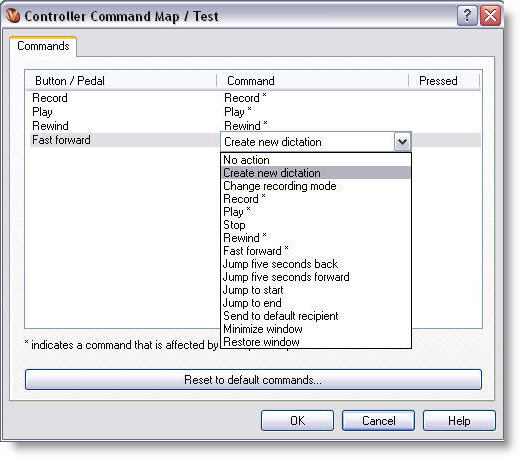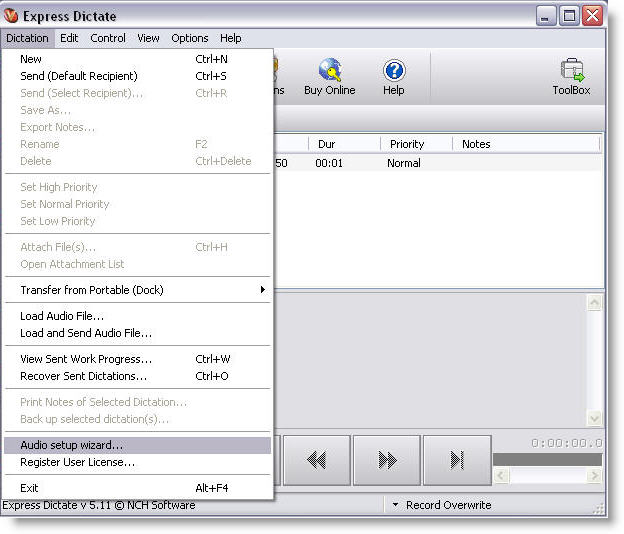Click Here for the Apple Mac version of these instructions
Step 1: check the PC Hardware Installation is OK
Step 2: Click to download software onto your pc
( or right mouse button “Save Target as” …. save to your desktop )
Step 3 : 1. please plug your vDictate unit into a USB port on your Computer.
Click on “I agree with these terms” > Next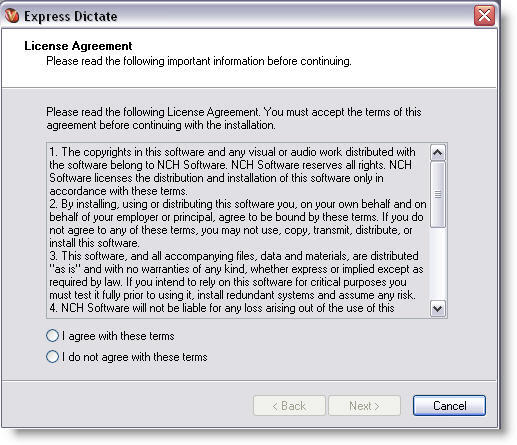
If you ONLY want to install “Express Dictate” uncheck all of the box’s
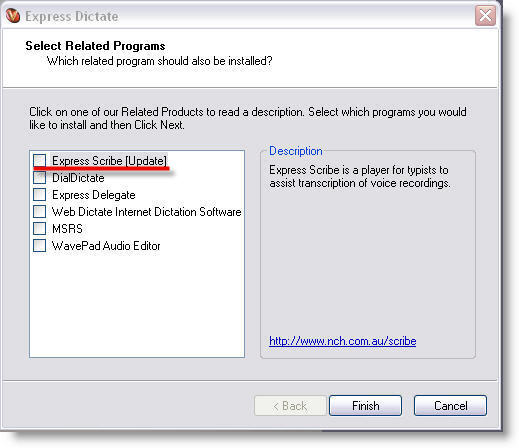
Once the software has installed you now setup the volume of the microphone part of the vDictate unit
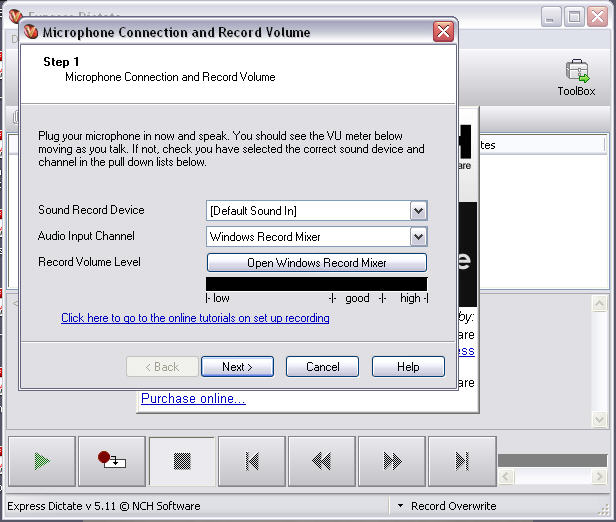 > when the level is high enough press > Next
> when the level is high enough press > Next
Select ~ Sound Record Device UAC3556B & Audio Input Channel ~ Microphone
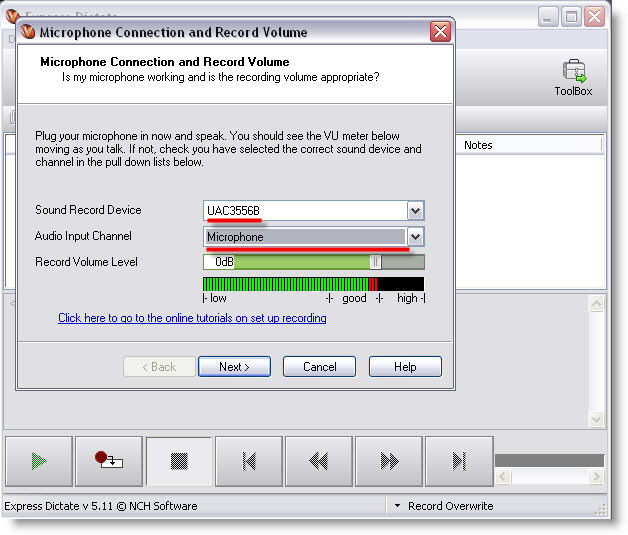
Next you now setup the volume of the speaker in the vDictate unit
Select ~ Sound Play Device UAC3556B
when the level is high enough press > Next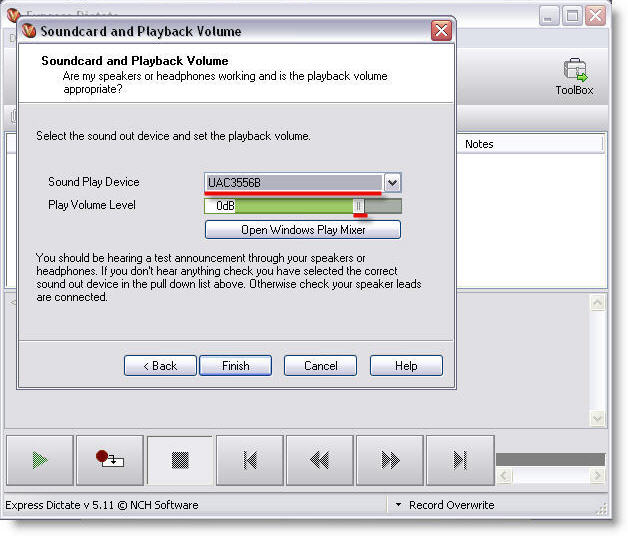
step ~ test the transport controller buttons > Options > Controller
Please Click on the ~ Command map /test……
Click on the “Initialize controller…” the Express Dictate software will re-intialize / search for the MKI unit )
pressing the “Record button”
pressing the “Play button”
pressing the “Rewind button”
pressing the “Fast forward ~ button”
If you want to change the default actions of the buttons you click on the items listed in the Command list a drop down dialog box appears with all the available commands
You can always run the Audio setup Wizard setup at any time ~ it is access via the Dictation selection