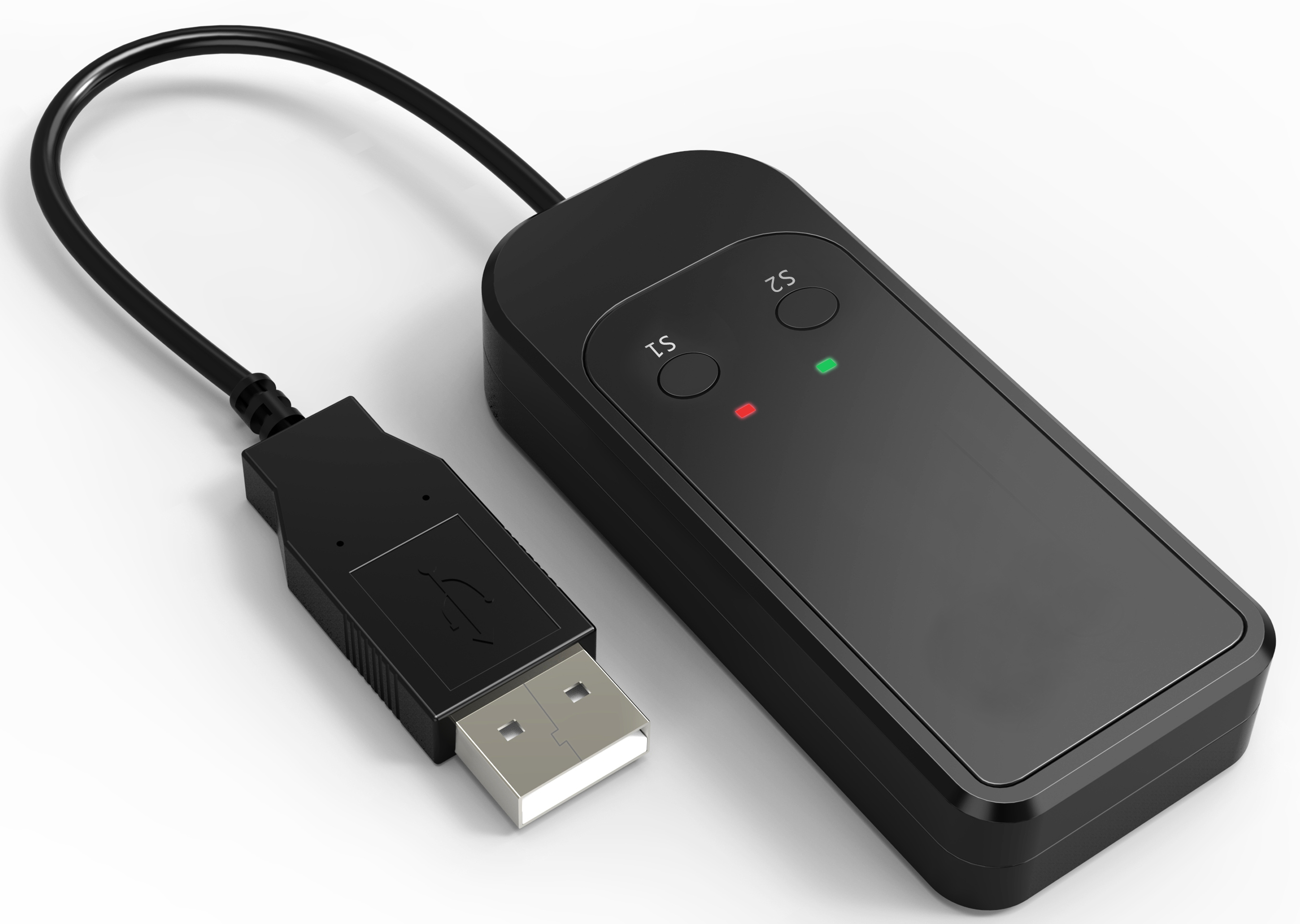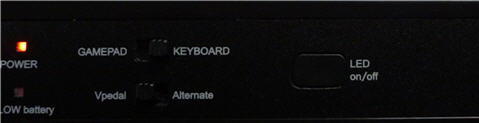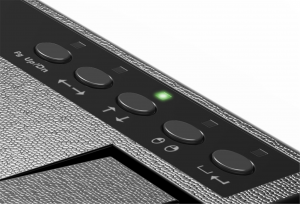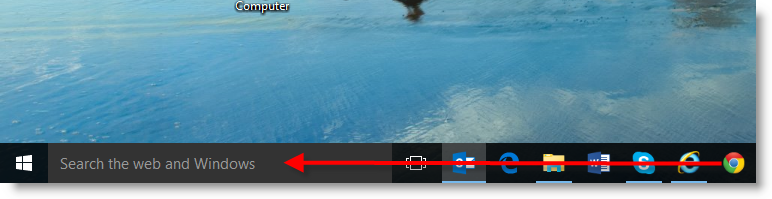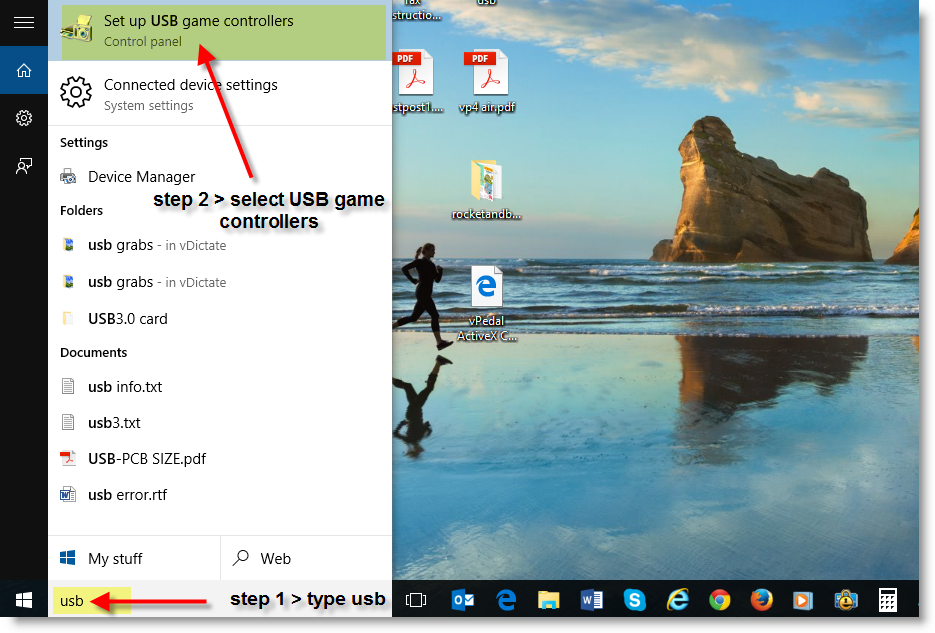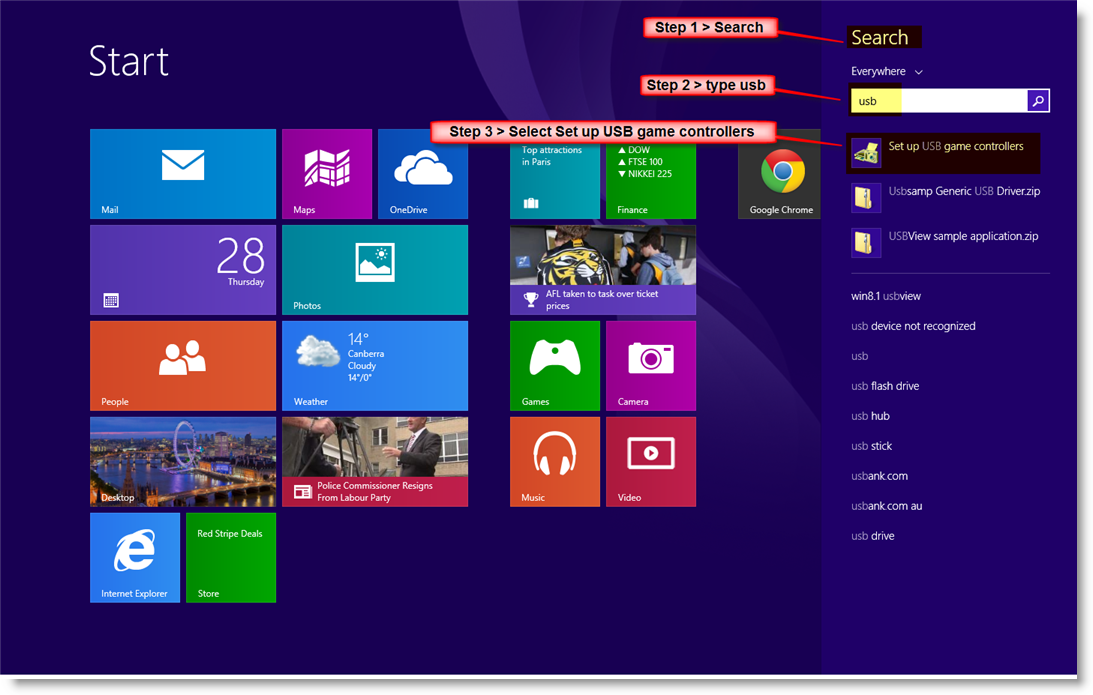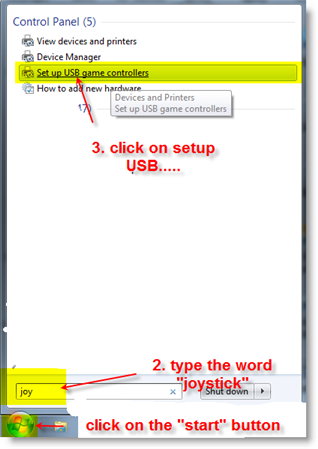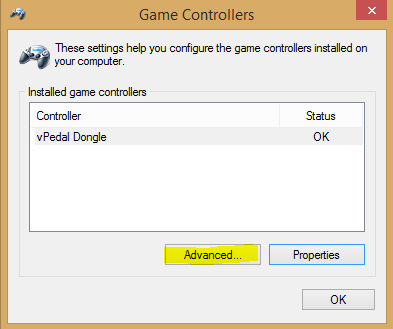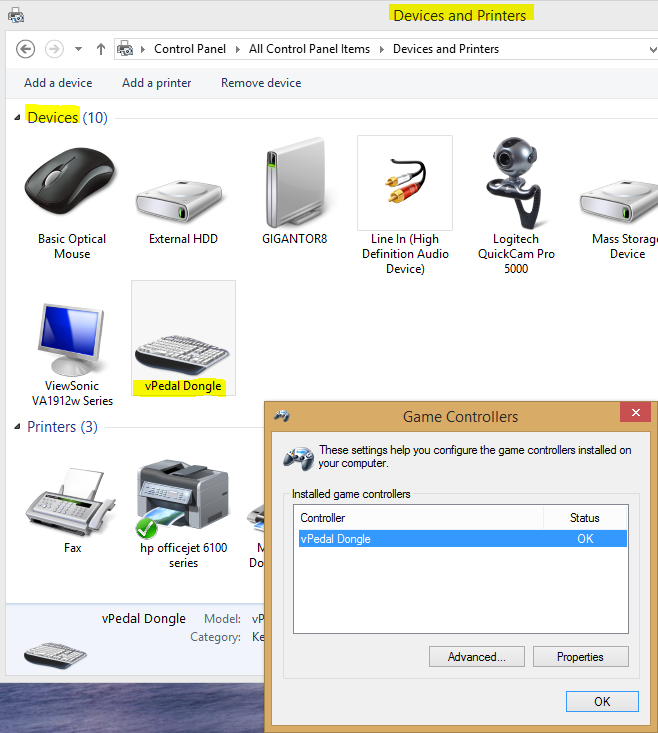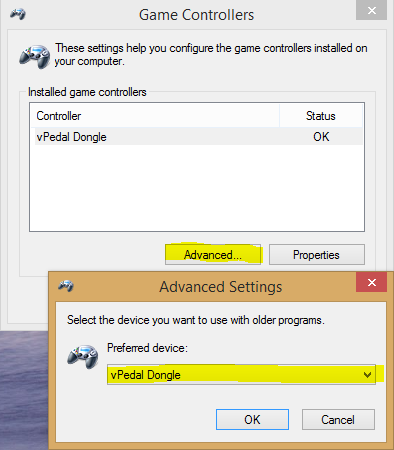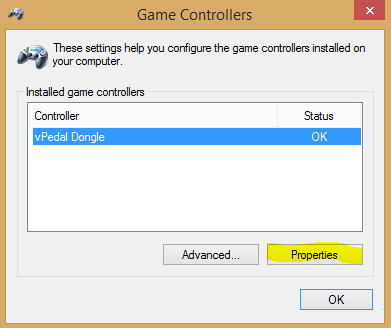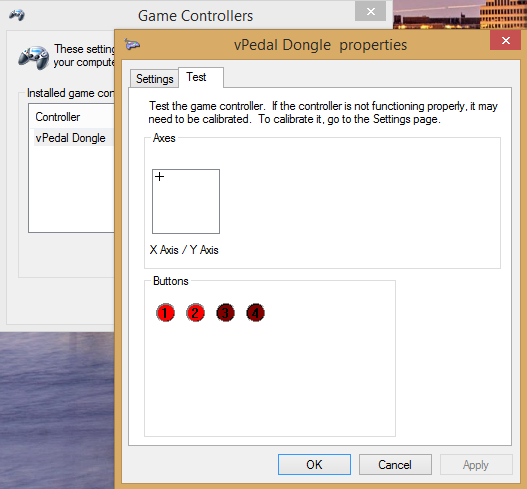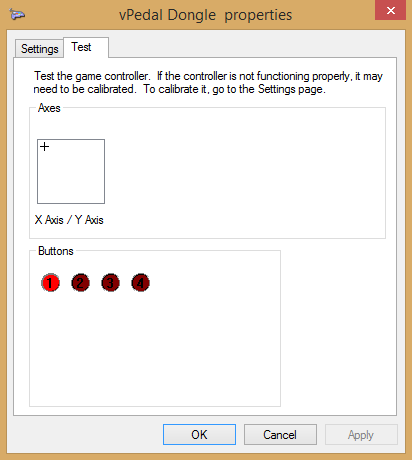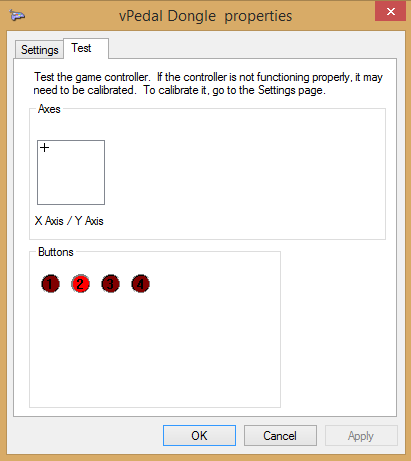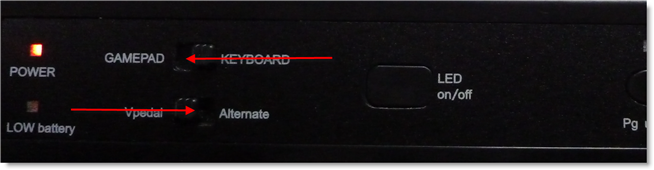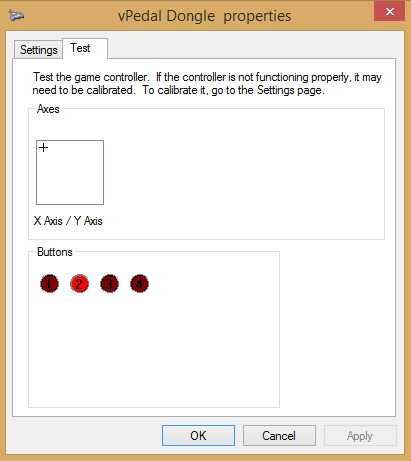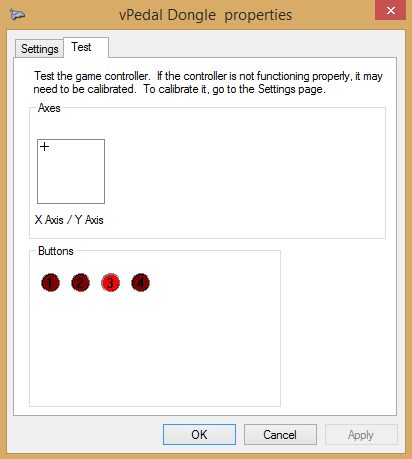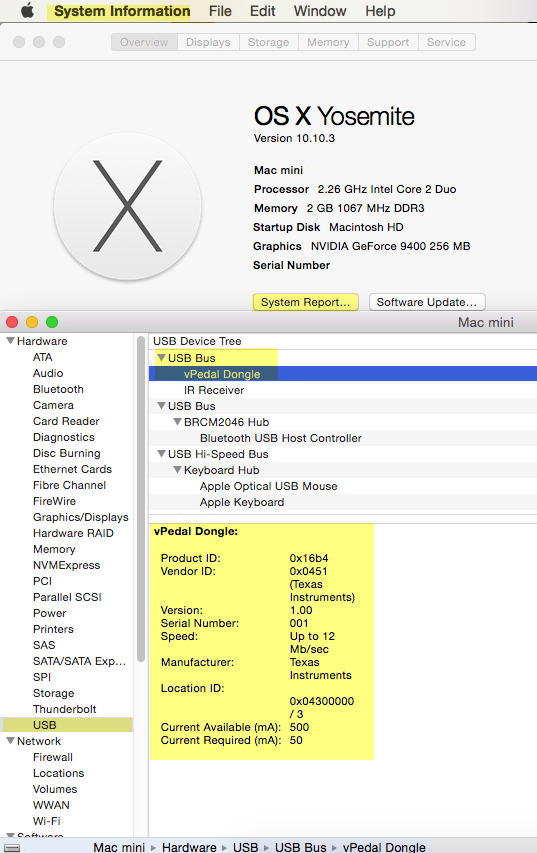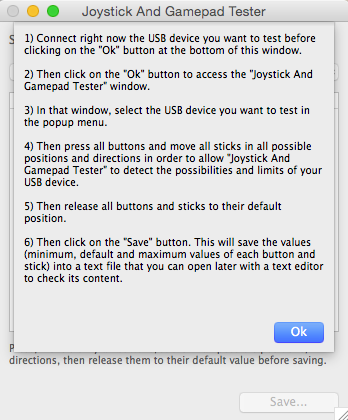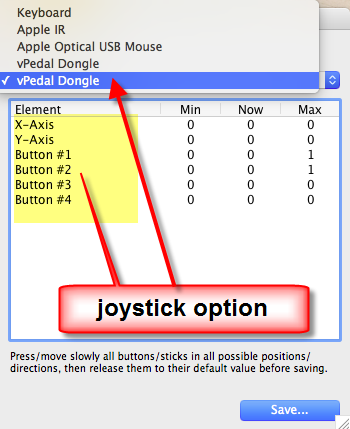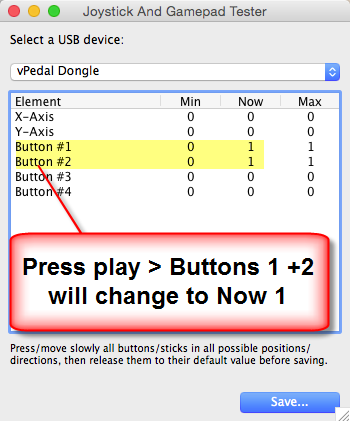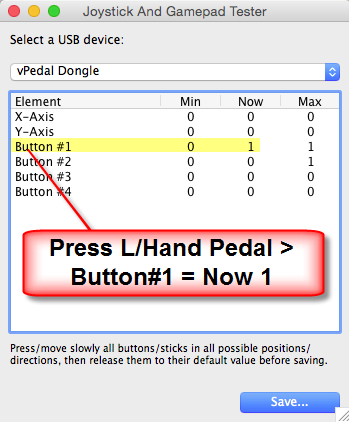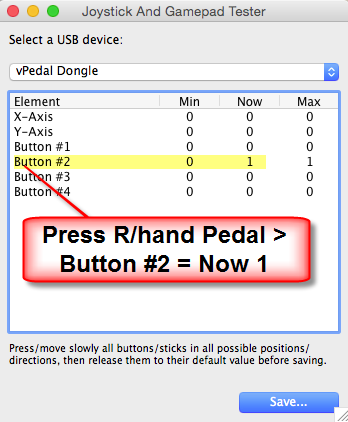This information below relates to the NON IOS version of the vP-4 MKII
PRODUCT OVERVIEW
The vP-4 MKII is a Wireless Multi Modal Pedal, it can operate as a Gamepad or as a Keyboard, using a Bluetooth LE wireless connection.
FIRST TIME INSTALL
1. Unpack your vP-4 MKII pedal
2. Turn the foot pedal upside down and slide off the battery cover
3. Place 3 X AA batteries inside the battery compartment ensuring that the batteries are all aligned in the same direction ( not supplied )
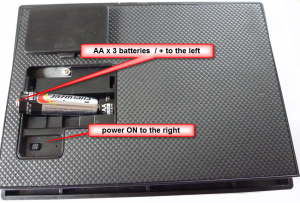 4. Set the power switch to the ON position – the Power LED on the top of the pedal will go on.
4. Set the power switch to the ON position – the Power LED on the top of the pedal will go on.
5. Slide the battery cover back into place ensuring that it clicks closed.
6. Plug the USB / receiver dongle into your computer.
7. Wait a minute or so for the USB drivers to install ( this is an automatic operation for Windows / OSX )
8. Press on the centre of the foot pedal and you should see the a red led flash at the same time on the usb dongle. This may require a couple of presses when the vP-4 MKII is first powered on, it takes a second or so for the pedal and the dongle to create a wireless link.
LEFT HAND LED AND SWITCH FUNCTIONS
Power LED = Battery Power is ON
Low battery LED = If this comes on please replace the batteries. (6 months is the normal life expectancy – this can vary greatly dependent upon usage.)
Gamepad / Keyboard slide switch
- Gamepad Mode is the mode the default mode for use with a Mac or a PC.
- Keyboard Mode (iPad 4 / iOS8.xx and later devices + Android 4.4 and later Devices.)
vPedal / Alternate Mode slide switch
vPedal mode the mode for use with vPedal software.
When vPedal Mode – is enabled
- left pedal << = joystick button 1
- centre pedal > = joystick buttons 1+2
- right pedal >> = joystick button 2
Alternate Mode allows vP-4 greater compatibility with non vPedal applications.
When Alternate Mode – is enabled
- left pedal << = joystick button 1
- center pedal > = joystick button 2
- right pedal >> = joystick button 3
LED On / Off
- This turns all led’s on the pedal On / Off. Once you have configured your vPedal, please use this option to increase battery life..
RIGHT HAND BUTTON FUNCTIONS
These buttons are only active when the pedal is in Keyboard mode.
Also only the Left pedal / << and the Right pedal / >> are active, the centre pedal is disabled .
Pressing the buttons 1-5 enables a pair of preconfigured keyboard commands to be sent to your device:
- Page up / Page down – keyboard commands are sent.
- Arrow Left / Arrow Right – keyboard commands are sent.
- Arrow Up / Arrow Down – keyboard commands are sent to your device.
- Left mouse button / Right mouse button – keyboard commands are sent
- Space bar / Enter Key – keyboard commands are sent
USB DONGLE
Red and Green LEDs
Red LED Flash Data received
Green LED Solid Green Connected
Green LED Blinking Scanning for Pedal
Switch 1 and 2 actions:
Button State Action
Press S1 Blinking Green LED Erase bonding info
Press S2 Start scanning
S2 Connected Disconnect
vPedal Dongle with vP-4 switched to vPedal Mode
SETUP / SOFTWARE TEST FOR WINDOWS 10
SETUP / SOFTWARE TEST FOR WINDOWS 8.1
SETUP / SOFTWARE TEST FOR WINDOWS 7
or Control Panel > All Control Panel iTems > Devices and Printers
Ensure that the Preferred device: vPedal Dongle is selected > OK
Click on Properties
Click on Properties > Test > Press “Play” / Center Pedal the display will light Buttons 1& 2
Press “Rewind” / Left Pedal “<<” the display will light Button 1
Press “Fast Forward / Right Pedal “>>” the display will light Button 2
vPedal Dongle with vP-4 switched to Alternate Mode
SETUP / SOFTWARE TEST FOR WINDOWS 10
SETUP / SOFTWARE TEST FOR WINDOWS 8.1
SETUP / SOFTWARE TEST FOR WINDOWS 7
Ensure that the Preferred device: vPedal Dongle is selected > OK
Click on Properties > Test > Press “Play” / Center Pedal the display will light button 2
Press “Rewind” / Left Pedal “<<” the display will light Button 1
Press “Fast Forward / Right Pedal “>>” the display will light Button 3
SETUP / SOFTWARE TEST FOR OSX
Unlike Windows, OSX doesn’t have inbuilt tools to test the vPedal dongle, but clicking on the Apple Icon in the top left hand side of the desktop will get to the System Information / System Report / USB / USB Bus report. This will show that the vPedal dongle is connected.
vPedal Dongle with vP-4 switched to vPedal Mode
But if further testing is required, a freeware application such as “Joystick and Gamepad Tester for Mac” can be used.
https://download.cnet.com/Joystick-and-Gamepad-Tester/3000-18490_4-48273.html
Please Download and Install
You will see 2 instances of the vPedal Dongle above. To test the gamepad / joystick actions click the second instance. (The 1st instance can be used later to test the keyboard actions if required.) “Joystick and Gamepad Tester” will allow you to use it for free for a few minutes or so, which is enough time ensure the vP-4 MKII is working.
The examples below are the vP-4 switched to vPedal Mode.
TECHINCAL INFORMATION
Model = vP-4 MKII
Colour = Black
Weight = approx 1kg
Dimensions:
Footpedal – Transmitter ~ 194cm (l) x 142cm (w) x 40cm (h)
USB dongle – Receiver ~ 67cm (l) x 30cm (w) x 15cm (h)
The Blue Tooth LE (aka Bluetooth Smart) was chosen because the design is optimized for low power consumption. This should deliver long battery life in normal use.
vP-4 MKII Blue Tooth LE range ~ 3m approx.
3 X AA batteries – approx 70- 100 hrs / 6 months battery life
(Can be used with high quality rechargeable batteries)
vP-4 MKII has been tested on PCs & Mac’s and is fully compatible with all the vPedal software plug-ins.
vP-4 MKII has achieved FCC + CE + ROHS certifications.
PRODUCT OVERVIEW
The vP-4 MKII is a Wireless Multi Modal Pedal, it can operate as a Gamepad device or can be switched to operate as a Keyboard device.
MKII uses the new Bluetooth standard of Blue tooth LE to create the wireless link between the pedal and the dongle, (the MKI used 2.4 ghz tech.)
New in the MKII has the vPedal / Alternate Mode Switch which allows for an different sequence of button presses to be sent.
Plus it has the Gamepad / Keyboard Mode Switch. – in Keyboard mode the 5 switches on the right hand side of the top of the pedal become active. Page up / Page down ~ Arrows ~ Mouse Buttons Right / Left ~ Space Bar & Enter.