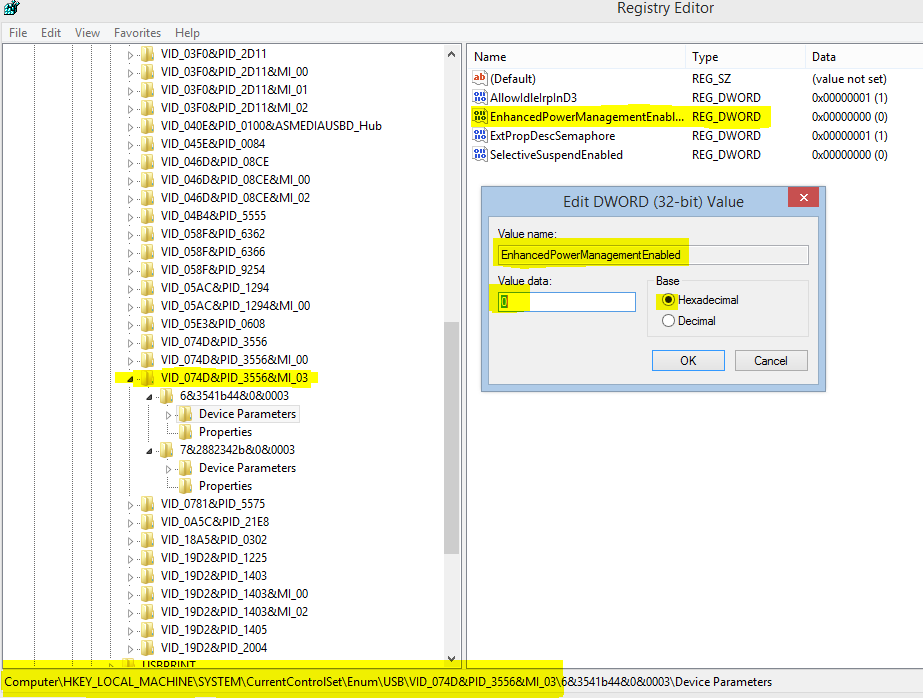Based upon information provided by MicroSoft
“This issue may occur because of power management improvements that are introduced in Windows 8.1. These improvements help reduce power consumption and extend the battery life of mobile computers. If the USB device presents itself as a Human Interface Device (HID) and there is no app accessing the device, Windows suspends the device”
To work around this issue, you can disable the Enhanced Power Management settings for the device
Important Follow the steps in this section carefully. Serious problems might occur if you modify the registry incorrectly. Before you modify it, back up the registry for restoration in case problems occur.
the vDictate VID and PID is VID_074D&PID_3556&MI_03
- Start Registry Editor. To do this, swipe in from the right to open the charms, tap or click Search, type regedit.exe in the search box. Or, type regedit.exe at the Start screen, and tap or click regedit in the search results.
- In the navigation pane, find the registry key that corresponds to the vPedal device. To do this, follow these steps:
Tap or click the arrow next to the HKEY_LOCAL_MACHINE folder to expand it.
- Expand SYSTEM.
- Expand CurrentControlSet.
- Expand Enum.
- Expand USB.
- Locate the folder whose name contains VID_074D&PID_3556&MI_03, and then expand that folder.
- that directory can contain a single or many Instance ID’s expand all of the Instance ID’s
- Tap or click Device Parameters.
- In the details pane, right-click or press and hold EnhancedPowerManagementEnabled, and then click Modify.
- Change the Value data to 0, and then tap or click OK.
- Exit Registry Editor
See image below.
Important Note: In order for the registry changes to be maintained, you must plug in your device into the same port it was plugged in when you made the registry changes.