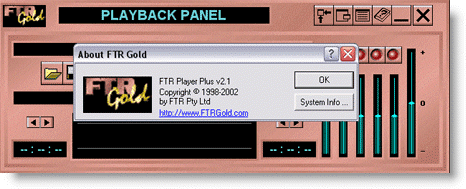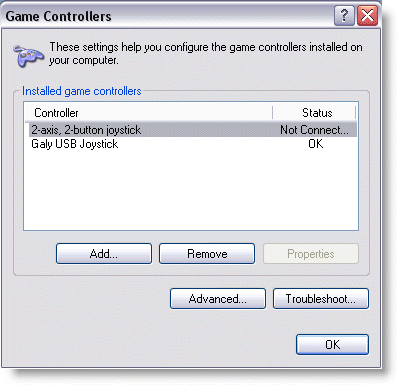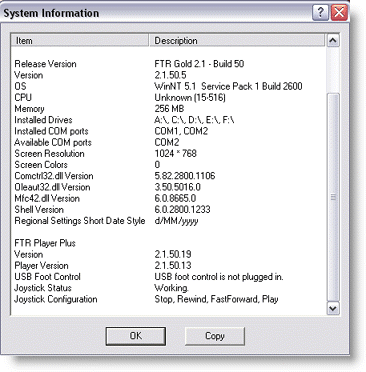NOTE: FTR withdrew inbuilt support for vPedals after FTR GOLD version v2.1 . (maybe they wanted to sell more FTR branded pedals).
BUT WE HAVE A WORKAROUND using a third party app – Pedable
This has been tested on Windows 10 + FTR Gold 6.2.0
Download > Unzip > Install Pedable – its free >
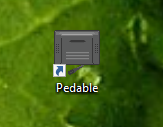 Open Pedable > Options > Foot Pedal Setup
Open Pedable > Options > Foot Pedal Setup
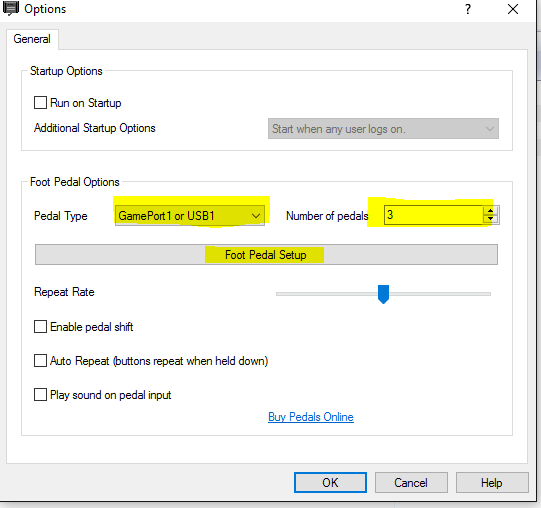 Pedal Type: GamePort or USB1 – Number of Pedals: 3
Pedal Type: GamePort or USB1 – Number of Pedals: 3
Then click on the Foot Pedal Setup > it will ask you to press the fast forward > rewind > play
Then configure Pedable to send the key strokes:
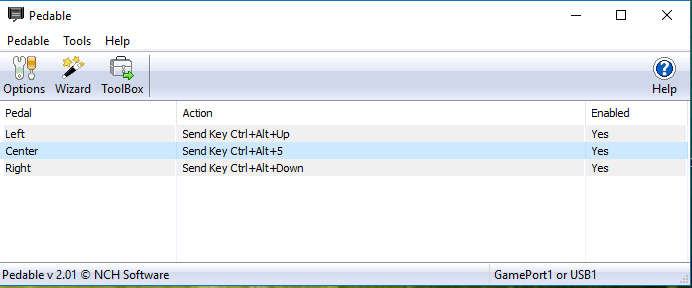
you can now minimize Pedable.
Then open FTR player + properties
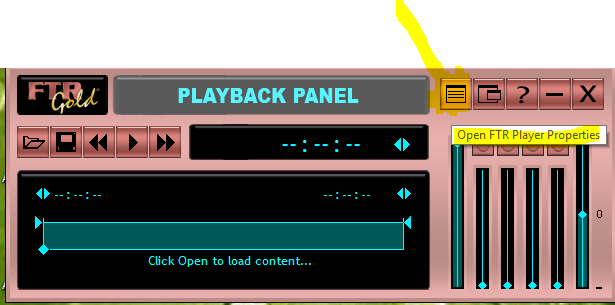
FootPedal:
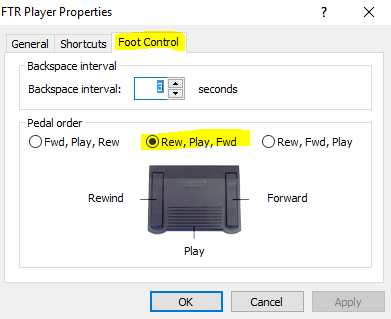 Shortcuts:
Shortcuts:
For Play/ Stop = Ctrl + Alt+ Num 5 ( MAKE SURE THAT YOUR NUM LOCK on your keyboard IS OFF)
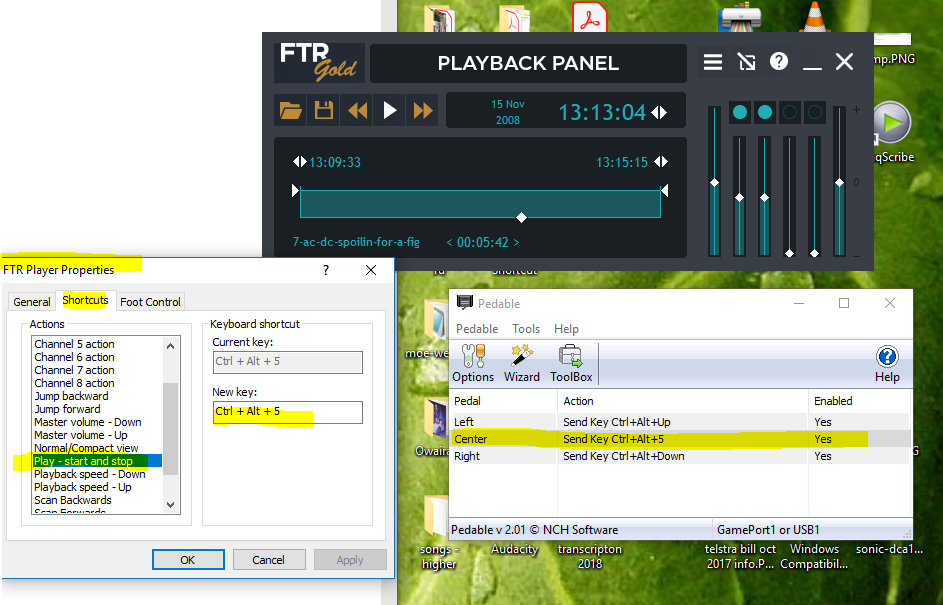
Then set jump hotkeys: Ctrl+Alt+Up
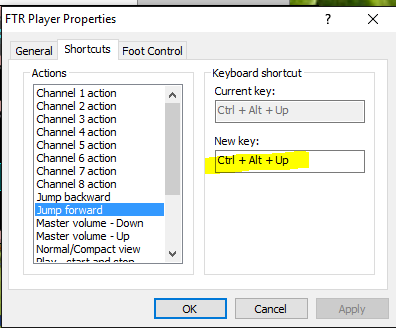
Ctrl+Alt+Down
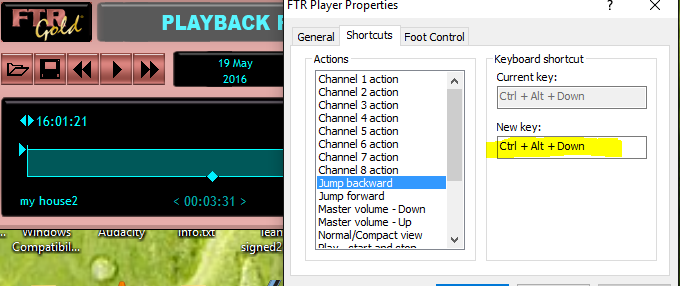
Then set the jump interval:
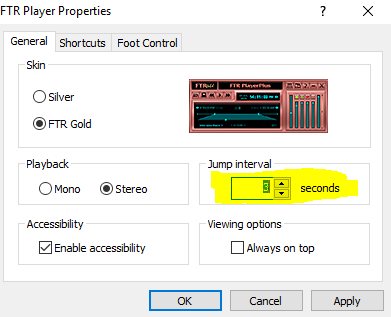
Allows you to transcribe with word open + ftr in the background
Thanks to NCH for this application
Legacy Info Below: v2.1
Trouble shooting tip #1 ( FTR Gold: )
If you want the to reverse the way that the Fast Forward + Rewind pedals operate you can download and install, these registry settings
Windows Registry Editor Version 5.00
[HKEY_CURRENT_USER\Software\FTR\FTR Gold\2.0\Playerpanel]
“Selected Field”=dword:00000001
“FootPedalBackSpace”=dword:00000001
“Joystick Stop”=dword:00000000
“Joystick FastForward”=dword:00000002
“Joystick Rewind”=dword:00000001
“Joystick Play”=dword:00000003
Trouble shooting tip #2 ( FTR Gold: )
If you are unable to get the FTR player to respond to the vpedal please open the Games Controller ( My Computer > Control Panel > Games controller) click on the add button “add 2-axis, 2- button joystick” so it looks like the high lighted part of the image below
Games port & USB versions of Vpedal’s are seen by windows as Joysticks and are shown that way by the system information image below.
To access the screen above you click on the word FTR Gold in the top left hand part of the player ( as shown below ) then click on the system info button.